About Web Application Penetration Testing and Mobile Application Penetration Testing
Tuesday, 19 November 2013
Monday, 4 November 2013
Install burp CA Certificate in iPhone Simulator
- You should have Mac machine with xcode(comes simulator) (either physical or virtual)
- To capture SSL traffic for hybrid apps (Native+web) you need to install the proxy certificate (here i am taking burp proxy and portSwiggerCA certificate file)
- You should install or Add the certificate in below location
Library→Application Support→iPhone Simulator→Version(5.0)→Library→KeyChains→TrustStore.sqlite3 database file - Download the iosCertTrustManager.py script from Github and use the below command to add the certificate in TrustStore database
download the iosCertTrustManager.py script from Github
Admins-iMac-2:burp admin$ python iosCertTrustManager.py -a PortSwiggerCA - Certificate will be added or replaced successfully.
Tuesday, 2 July 2013
Android Emulator- Install Charles CA SSL Certificate in Android Emulator
- Open Charles Proxy
- Click on Help-->Install Charles CA SSL Certificate..
- Certificate will be opened
- Click on details tab
- Click on Copy file to File-->Next-->Next -->Browse the location to store the certificate
- Click on Next-->Finish
- Certificate will be created on the file system.
Install the Certificate
- Launch the Emulator
- Use the adb push command to place the certificate in sdcard as shown below.
- Go to Android Emulator-->Settings-->Security
- Click on Install from SD Card
Android Emulator-Intercept Requests/Responses in proxies(Burp Suite)
- Proxy should run in a port eg.8888 (localhost)
- Start Android Emulator
- Go to Settings-->More-->Mobile Networks-->Access Point Names
- Create New Access Point Name (APN) and Save that. Or Change the existing APN settings
-
Select the particular APN as shown below.Open the Browser in Emulator and type any URL,observe Requests/Responses are intercept.
Wednesday, 5 June 2013
Android Reverse Engineering-APK Files
To Reverse Engineer apk file you need below softwares
- Java
- Dex2Jar
- JD-Gui (Java Decompiler)
- Dex2Jar is used to convert .apk file to .jar file
- jar Command is used to extract all .class files from the .jar file
- JD-Gui tool is used to convert .class file to .java file

Step 2:
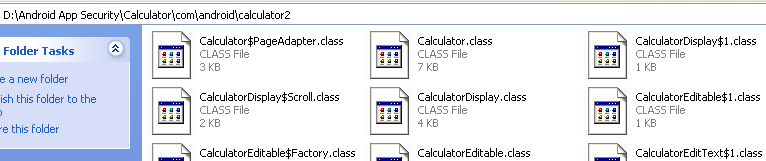
Step 3:
Open Java Decompiler
Monday, 13 May 2013
How to install/uninstall apk files in emulator using adb commands
Start Emulator from Command Line:
C:\Documents and Settings\koti>emulator -avd AVD_for_3_2in_QVGA_ADP2
Install apk file:
D:\Android App Security\APK files>adb install com.android.myproject.apk
287 KB/s (4076015 bytes in 13.859s)
pkg: /data/local/tmp/com.android.myproject.apk
Success
Go to Shell:(Emulator should be enabled)
C:\Documents and Settings\koti>adb shell
root@android:/ # cd data
cd data
root@android:/data # cd data
cd data
root@android:/data/data # ls
ls
com.android.backupconfirm
com.android.browser
com.android.calculator2
com.android.calendar
com.android.camera
com.android.certinstaller
com.android.contacts
com.android.customlocale2
com.android.defcontainer
com.android.deskclock
com.android.development
com.android.development_settings
com.android.dreams.basic
com.android.dreams.phototable
com.android.emulator.connectivity.test
com.android.emulator.gps.test
com.android.exchange
com.android.fallback
com.android.gallery
com.android.gesture.builder
com.android.htmlviewer
....
....
Uninstalling the app:
root@android:/data/data # adb uninstall com.android.myproject
adb uninstall com.android.myproject
* daemon not running. starting it now on port 5038 *
* daemon started successfully *
Success
Subscribe to:
Comments (Atom)





















